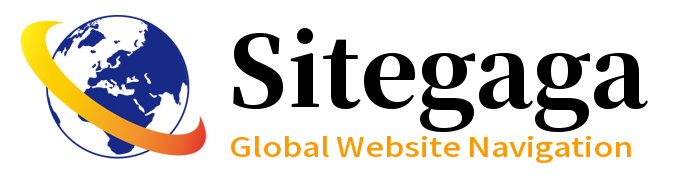About the computer IP address query this problem, for people who understand the computer, is not a problem. But for people who aren't computer literate, it still takes a little work. This section describes a simple command query method. You can easily query the result by following the following steps.
1. View the IP address on windows
In windows, most people use the graphical mode to view IP addresses as follows: First open [Control Panel & Network & Sharing Center & Change Adapter Settings], then double-click the corresponding icon of the network adapter, and click "Details" in the displayed network adapter window to view the IP address.

In addition to this graphical method, windows also have a much simpler and faster command line method. Press win+R and enter cmd in the displayed run window. Then enter ipconfig -all in the cmd window to view the IP addresses of all network adapters.

2. View IP addresses in Linux
Because Linux is generally used for server systems, the basic use of command line mode. So very few people will use linux on the desktop unless they know something about it. Technically savvy people generally know how to query an IP. To do this, enter ifconfig on the CLI.

summarize
The computer query IP is the most intuitive way to view through the graphical way, the simplest way or through the command line view. For windows, run ipconfig-all; for linux, run ifconfig.